Kubuntu 10.04, the aftermath (2)
Now that I had my system up and running, it was time to add some of the applications I love to use. The previous LTS version shipped with Thunderbird 2, whereas the current LTS comes with Thunderbird 3. The new version recognized my existing profile (underneath HOME/.thunderbird, which is where all accounts are kept) without any problems. No mails got lost in the transition. The new version comes with smart folders, which gives an aggregated view on all folders when using different accounts (e.g. webmail, gmail, your ISP's pop mail, ...). My favorite photo management software, f-spot, is also updated and I was very pleased to see it converted my database from the older version without any issues.
In short, all software I used on 8.04 managed to convert my personal settings and data without any problems, which was a relief.
For the rare occasions I still need Windows (only to sync my GPS software with my old PDA, actually), I've set up a virtual machine inside vmware server. Unlike vmware's workstation and fusion, vmware server is a free product. You don't get any fancy stuff with it, like hardware acceleration, but I don't really need this. I also prefer vmware in favor of other virtualization products, like virtualbox, because I'm used to it and it allows me to run virtual machines from work without any modifications. Installing vmware server on a Linux OS with a fairly recent kernel has always been a nightmare. I had a lot of issues installing it on 8.04 and was facing the same issues installing it on 10.04. Thankfully Google was my friend a I came across this thread, explaining in detail how to install vmware on a modern Linux. All you need to do is follow these steps inside a terminal:
After following these steps, you should have vmware server up and running. Unfortunately you're not out of the bush yet. The console, which is launched from within firefox and connects to the virtual machine's console, is incompatible with firefox 3.6. Luckily, there's a workaround for this. You need to unzip (yes, using the unzip command) /usr/lib/vmware/webAccess/tomcat/apache-tomcat-6.0.16/webapps/ui/plugin/vmware-vmrc-linux-x86.xpi (or vmware-vmrc-linux-x64.xpi when you're running a 64bit Linux) to a temporary folder. When extracted, locate the plugins folder. Inside it, you should find an executable called vmware-vmrc. You should be able to launch it (only from within the folder) and connect to your freshly installed vmware server.
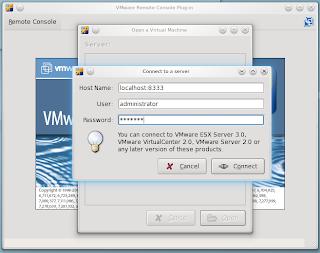
Next, you can select a virtual machine you just started ...

... and your done.

Don't use ctrl-alt-del, use ctrl-alt-print screen instead :)
Hopefully, the people from vmware will release a new version of their server product soon and make sure it's compatible with a more recent kernel and browser.
In short, all software I used on 8.04 managed to convert my personal settings and data without any problems, which was a relief.
For the rare occasions I still need Windows (only to sync my GPS software with my old PDA, actually), I've set up a virtual machine inside vmware server. Unlike vmware's workstation and fusion, vmware server is a free product. You don't get any fancy stuff with it, like hardware acceleration, but I don't really need this. I also prefer vmware in favor of other virtualization products, like virtualbox, because I'm used to it and it allows me to run virtual machines from work without any modifications. Installing vmware server on a Linux OS with a fairly recent kernel has always been a nightmare. I had a lot of issues installing it on 8.04 and was facing the same issues installing it on 10.04. Thankfully Google was my friend a I came across this thread, explaining in detail how to install vmware on a modern Linux. All you need to do is follow these steps inside a terminal:
cd /usr/local/src
wget http://codebin.cotescu.com/vmware/vmware-server-2.0.x-kernel-2.6.3x-install.sh
tar xvzf raducotescu-vmware-server-linux-2.6.3x-kernel-592e882.tar.gz
cd raducotescu-vmware-server-linux-2.6.3x-kernel-592e882/
tar xvzf VMware-server-2.0.2-203138.x86_64.tar.gz #OF COURSE you have to copy the tar.gz to this dir first..
chmod +x vmware-server-2.0.x-kernel-2.6.3x-install.sh
./vmware-server-2.0.x-kernel-2.6.3x-install.sh
After following these steps, you should have vmware server up and running. Unfortunately you're not out of the bush yet. The console, which is launched from within firefox and connects to the virtual machine's console, is incompatible with firefox 3.6. Luckily, there's a workaround for this. You need to unzip (yes, using the unzip command) /usr/lib/vmware/webAccess/tomcat/apache-tomcat-6.0.16/webapps/ui/plugin/vmware-vmrc-linux-x86.xpi (or vmware-vmrc-linux-x64.xpi when you're running a 64bit Linux) to a temporary folder. When extracted, locate the plugins folder. Inside it, you should find an executable called vmware-vmrc. You should be able to launch it (only from within the folder) and connect to your freshly installed vmware server.
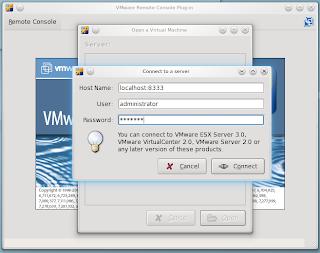
Next, you can select a virtual machine you just started ...

... and your done.

Don't use ctrl-alt-del, use ctrl-alt-print screen instead :)
Hopefully, the people from vmware will release a new version of their server product soon and make sure it's compatible with a more recent kernel and browser.

Comments